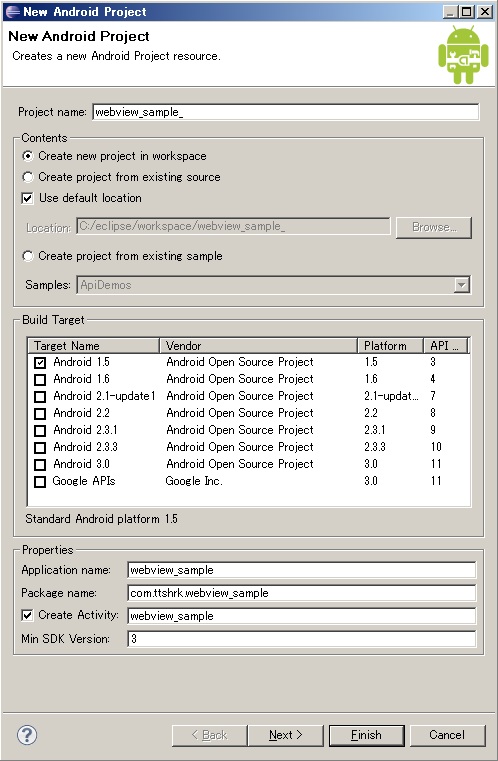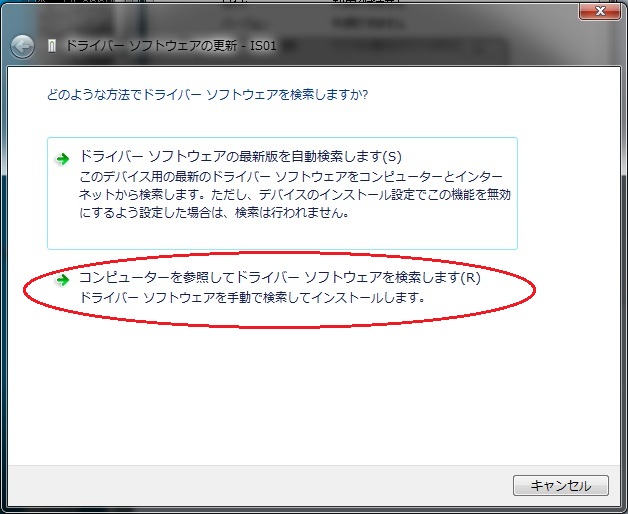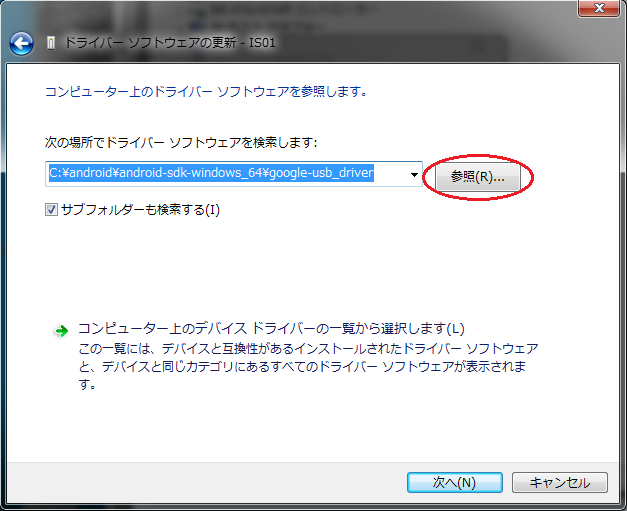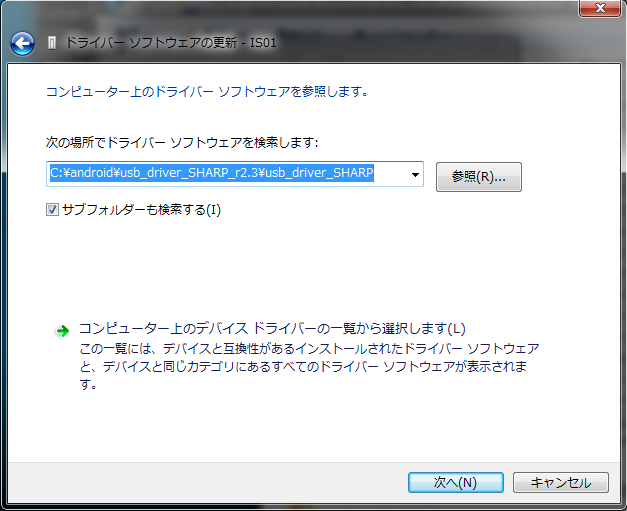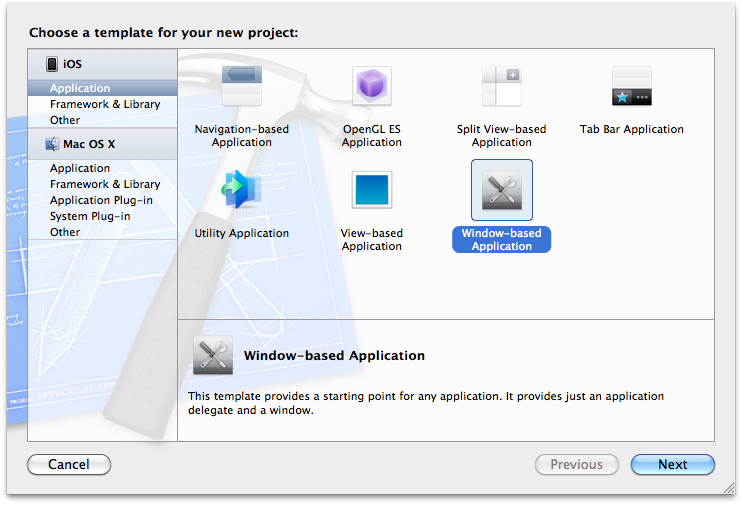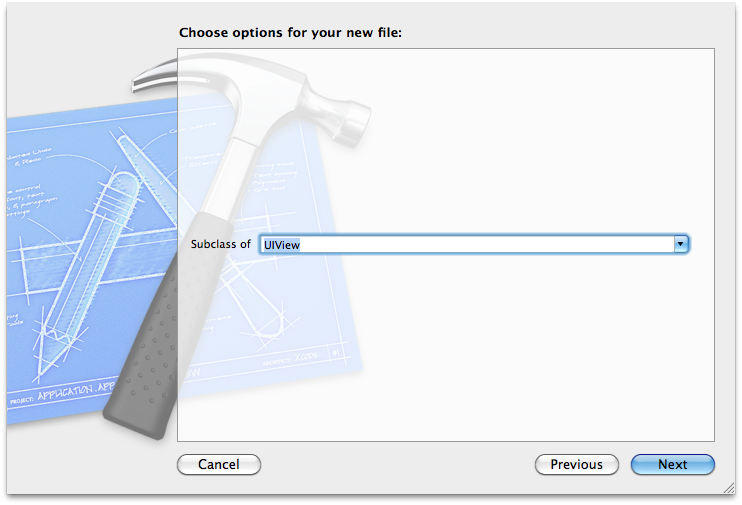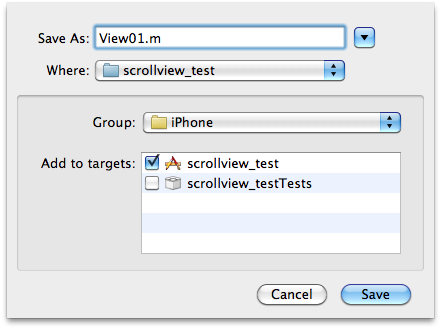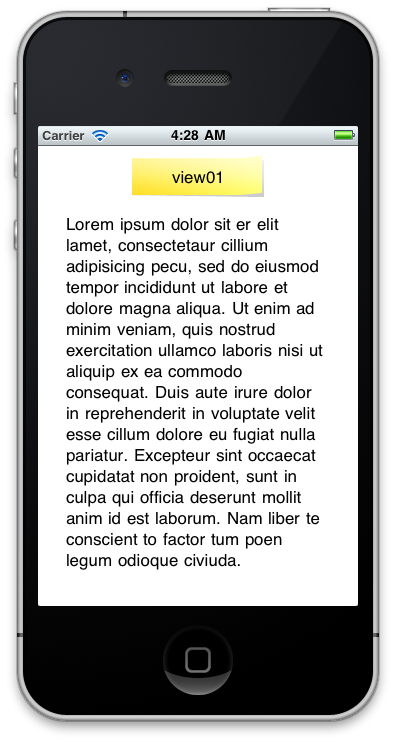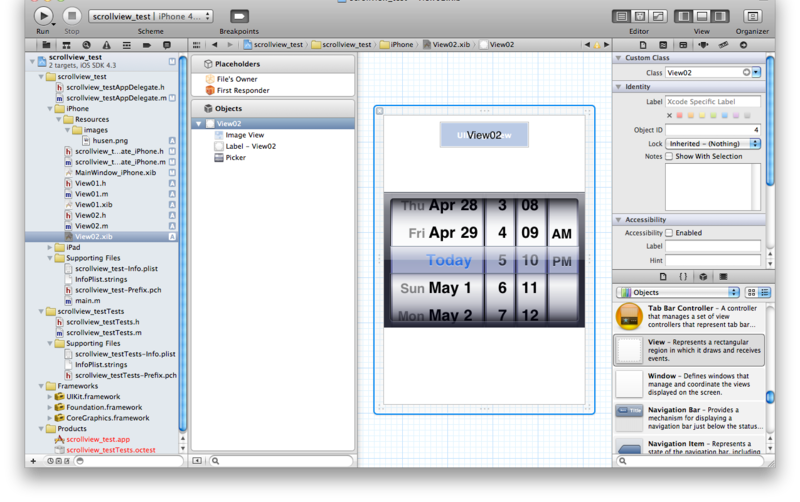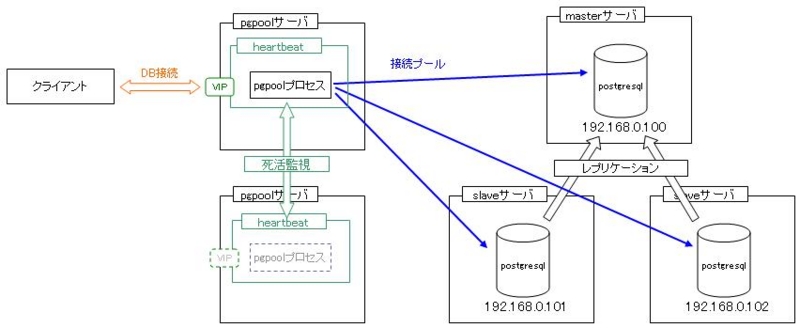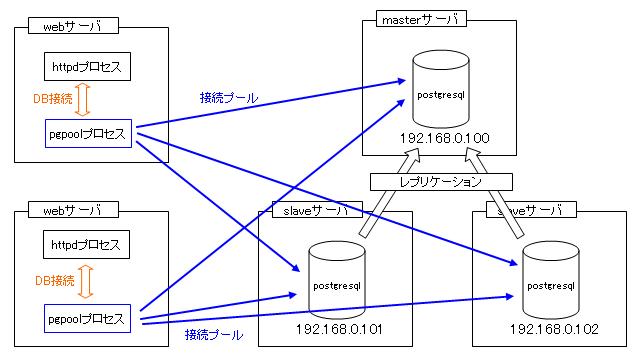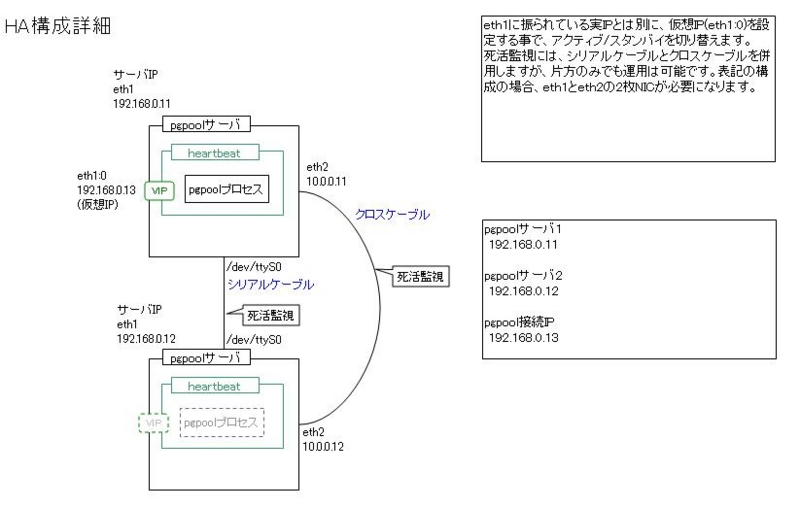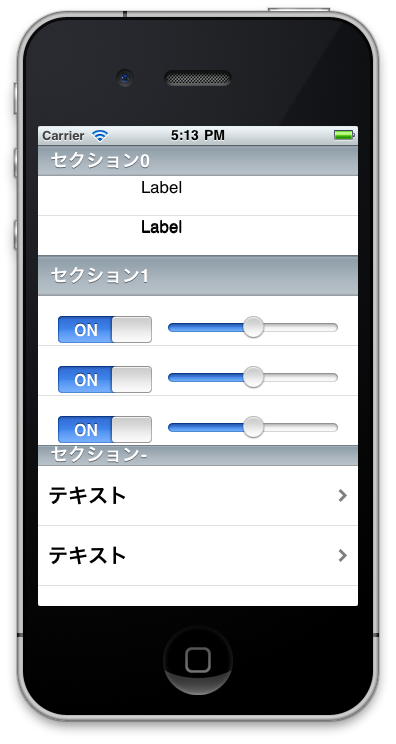WebViewにJavascriptでAndroidのAPIをたたけるインタフェースを追加する
WebViewで表示するコンテンツからjavascript経由で、AndroidのAPIをたたけるようにするJavascriptインタフェースの追加方法について。
HTML,Javascript,css3でAndroidのアプリが作れるフレームワークのJavascriptプラグインを拡張する方法でもあります。
PhoneGap(android版)やjsWaffleなどのWebViewベースのフレームワークで端末のAPIを呼び出すために行っている方法です。Titaniumもandroid版はまだWebViewがメインだったような・・・。
PhoneGap
http://www.phonegap.com/
jsWaffle
http://d.aoikujira.com/jsWaffle/wiki/index.php?
Titanium Mobile
http://www.appcelerator.com/products/titanium-mobile-application-development/
手順概要
- プロジェクトを作成する
- WebViewをレイアウトに追加する
- WebViewにトップページを表示する
- WebViewにJavascriptインタフェースを追加する
- WebViewからJavascriptでAndroid APIを実行する
手順概要
WebViewをレイアウトに追加
WebViewをレイアウトに追加します。
res>layout>main.xml
<?xml version="1.0" encoding="utf-8"?> <LinearLayout xmlns:android="http://schemas.android.com/apk/res/android" android:orientation="vertical" android:layout_width="fill_parent" android:layout_height="fill_parent" > <android.webkit.WebView android:id="@+id/webkitWebView1" android:layout_width="fill_parent" android:layout_height="fill_parent"></android.webkit.WebView> </LinearLayout>
WebViewにトップページを表示
まずは、トップページに表示するHTMLファイルをassetに追加します。
- assets>www>index.html
<!DOCTYPE html> <html> <head> <meta charset="utf-8"> <title>webview sample</title> </head> <body > <h1>webvew sample</h1> トップページ </body> </html>
次に、WebViewにトップページを指定します。
- webview_sample.java
package com.ttshrk.webview_sample; import android.app.Activity; import android.os.Bundle; import android.webkit.WebView; public class webview_sample extends Activity { WebView webView; /** Called when the activity is first created. */ @Override public void onCreate(Bundle savedInstanceState) { super.onCreate(savedInstanceState); setContentView(R.layout.main); // webviewの取得 webView = (WebView)findViewById(R.id.webkitWebView1); // トップページの表示 webView.loadUrl("file:///android_asset/www/index.html"); try { webView.requestFocus(); } catch (Exception e) { } } }
ここでアプリを起動すると、指定したHTMLファイルが表示されると思います。
WebViewにJavascriptインタフェースを追加する
端末のAndroidのAPIを呼び出すJavascriptインタフェースを作成します。(追加するクラスのタイプはObject型です。)
追加したオブジェクトのpublicなメソッドをJavascriptから呼び出すことができるようになります。
- SampleWebViewInterface.java
package com.ttshrk.webview_sample; import android.app.Activity; import android.content.Context; import android.os.Vibrator; import android.util.Log; class SampleWebViewInterface { Activity activity; public SampleWebViewInterface(Activity activity) { this.activity = activity; } /** * log出力 * @param msg */ public void log(String msg) { Log.d("SampleWebViewInterface", msg); } /** * バイブレーション 0.5秒震える */ public void vibrate() { Vibrator vibrator = (Vibrator) activity.getSystemService(Context.VIBRATOR_SERVICE); vibrator.vibrate(500); } }
WebViewのjavascriptを有効にし、インタフェースの登録を行います。
- webview_sample.java
package com.ttshrk.webview_sample; import android.app.Activity; import android.os.Bundle; import android.webkit.WebSettings; import android.webkit.WebView; import android.webkit.WebSettings.LayoutAlgorithm; public class webview_sample extends Activity { WebView webView; /** Called when the activity is first created. */ @Override public void onCreate(Bundle savedInstanceState) { super.onCreate(savedInstanceState); setContentView(R.layout.main); // webViewの取得 webView = (WebView)findViewById(R.id.webkitWebView1); // webViewの設定 WebSettings setting = webView.getSettings(); setting.setJavaScriptEnabled(true); // javascript有効 setting.setJavaScriptCanOpenWindowsAutomatically(true); // window.open()有効 setting.setLayoutAlgorithm(LayoutAlgorithm.NORMAL); // レイアウト設定 setting.setBuiltInZoomControls(false); // ズーム不可 // javascriptインタフェースの追加。 // javascriptから_sampleというオブジェクトを扱えるようになります webView.addJavascriptInterface(new SampleWebViewInterface(this), "_sample"); // トップページの表示 webView.loadUrl("file:///android_asset/www/index.html"); try { webView.requestFocus(); } catch (Exception e) { } } }
バイブレーション機能を使うため、AndroidManifest.xmlのパーミッションを有効にします。
- AndroidManifest.xml
<?xml version="1.0" encoding="utf-8"?> <manifest xmlns:android="http://schemas.android.com/apk/res/android" package="com.ttshrk.webview_sample" android:versionCode="1" android:versionName="1.0"> <uses-sdk android:minSdkVersion="3" /> <!-- vibrate有効 --> <uses-permission android:name="android.permission.VIBRATE" /> <application android:icon="@drawable/icon" android:label="@string/app_name" android:debuggable="true"> <activity android:name=".webview_sample" android:label="@string/app_name"> <intent-filter> <action android:name="android.intent.action.MAIN" /> <category android:name="android.intent.category.LAUNCHER" /> </intent-filter> </activity> </application> </manifest>
WebViewからJavascriptでAndroid APIを実行する
WebViewに表示するHTMLファイルに_sampleを呼び出すコードを追加します。
<!DOCTYPE html> <html> <head> <meta charset="utf-8"> <title>webview sample</title> </head> <body > <h1>webvew sample</h1> トップページ <script> // logデバッグログ表示 _sample.log("test"); // 振動 _sample.vibrate(); </script> </body> </html>
以上で終了です。
アプリを起動すると、端末が振動すると思います。
実端末で開発・デバッグする
Windows7(64bit)でAndroidの開発環境を構築した時、実機でデバッグできるようにする手順を勘違いしていたのでメモ。
Androidデバイス(実機)が64bit環境のためうまく認識されないと思っていましたが、ドライバの指定が必要なだけでした。
手順
- ドライバのダウンロード
必要なデバイスドライバをダウンロードします。
googleやLG、Samsung、Sonyの場合は、androidのSDK Managerでダウンロードできます。
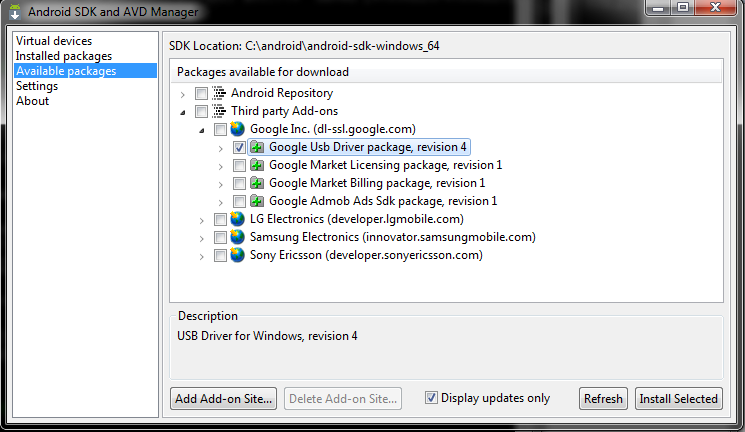
上記以外のメーカーの端末はそれぞれ専用のページからダウンロードできます。
ここでは、IS01用のドライバ「usb_driver_SHARP_r2.3.zip」をここよりダウンロードして適当なところに解凍しておきます。
実記をUSBで接続したときにデバッグモードになるように設定します。
設定>アプリケーション>開発>USBデバッグ
androidデバイスをUSBで接続し、コントロールパネル>デバイスマネージャを表示します。
ほかのデバイスといったカテゴリに表示されているandroid端末を選択し、プロパティを表示します。

ドライバの更新を選択し、ダウンロードしたデバイスドライバを指定します。
インストールが完了すると、「Android Composite ADB Interface」として認識されるようになります。
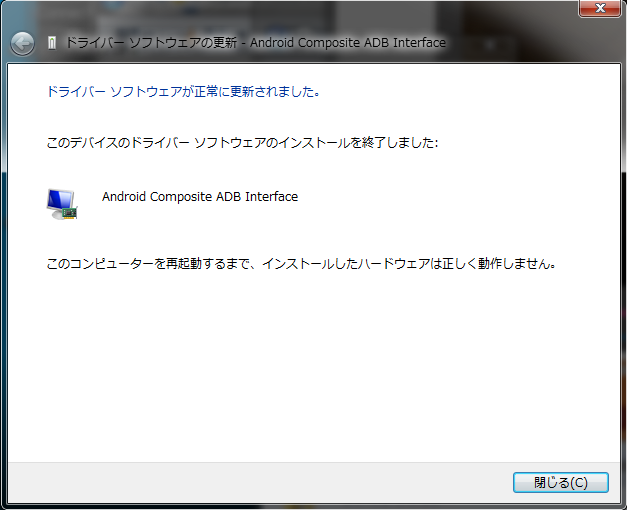
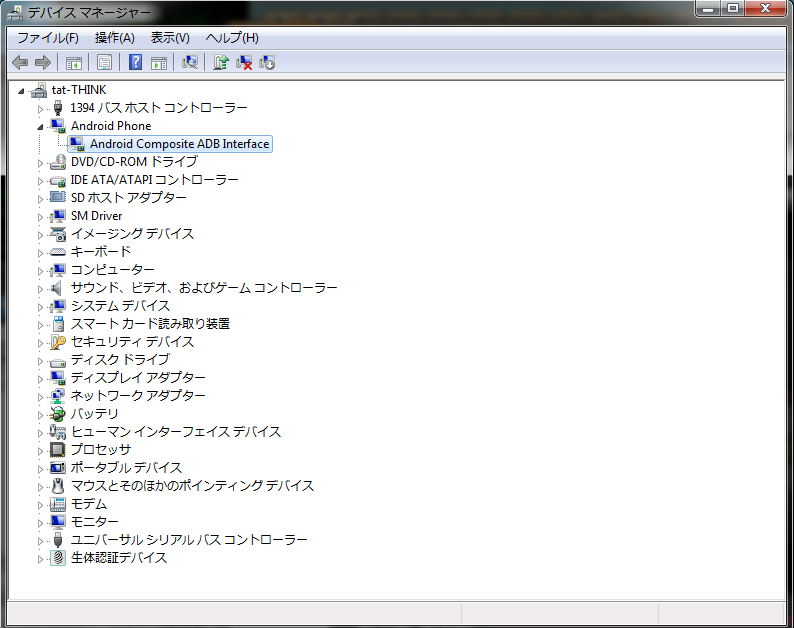
最後にADBツールでデバイスが認識できるかどうかチェックします。

以上で、完了です。
UIScrollViewサンプル
UIScrollViewのサンプル。
xcodeがversion4.0になって少し使い方が変わったため、その使い方もメモしておきます。
手順概要
xcode 4.0で作業を行う場合です。とりあえず、iphone用のファイルだけいじります。
- window baseのアプリケーションを作成します
- UIScrollViewを追加します
- UIScrollViewに表示するView(View01、View02)を作成します
- 追加したUIScrollViewにView(View01、View02)を設定します
手順詳細
window baseのアプリケーションの作成
File > New > New Projectからwindow-based Applicationを作成します。
今回は、適当にscrollview_testといったプロジェクト名にしました。
UIScrollViewを追加
- xibファイルの編集
MainWindow_iPhone.xibを編集して、UIScrollViewを追加します。
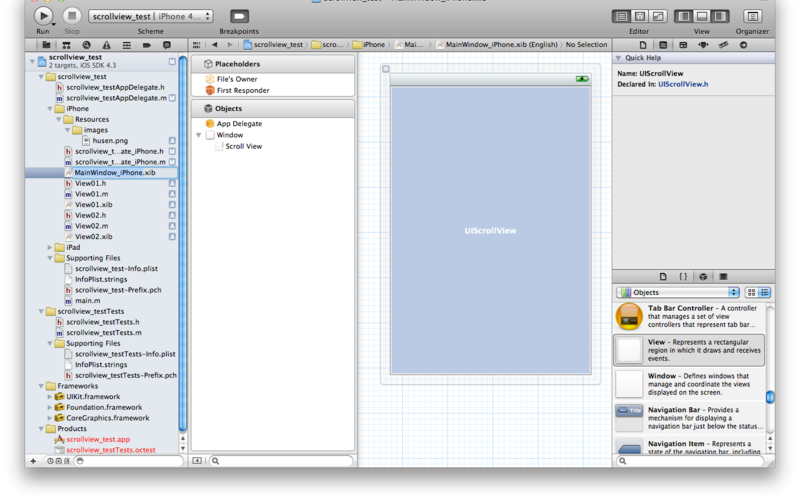
- IBOutletの追加
scrollview_testAppDelegate_iPhone.h、scrollview_testAppDelegate_iPhone.mを編集して、UIScrollViewを追加します。
scrollview_testAppDelegate_iPhone.h
#import <UIKit/UIKit.h> #import "scrollview_testAppDelegate.h" @interface scrollview_testAppDelegate_iPhone : scrollview_testAppDelegate { IBOutlet UIScrollView* myScrollView; } @property(nonatomic, retain) UIScrollView* myScrollView; - (UIView*)createViewByType:(int)type withFrame:(CGRect)rect; @end
scrollview_testAppDelegate_iPhone.m
#import "scrollview_testAppDelegate_iPhone.h" @implementation scrollview_testAppDelegate_iPhone @synthesize myScrollView; - (void)dealloc { [myScrollView release]; [super dealloc]; } @end
表示するView(View01、View02)を作成
- View01.h,View01.mの追加
File > New > New FileからView01.mを追加します。
- View01.h,View01.mの編集
View01.h、View01.mを編集します。
View01.h
#import <UIKit/UIKit.h> @interface View01 : UIView { IBOutlet UILabel* label; IBOutlet UIImageView* imageView; IBOutlet UITextView* textView; } @property(nonatomic, retain) UILabel* label; @property(nonatomic, retain) UIImageView* imageView; @property(nonatomic, retain) UITextView* textView; @end
View01.m
#import "View01.h" @implementation View01 @synthesize label, imageView, textView; - (id)initWithFrame:(CGRect)frame { self = [super initWithFrame:frame]; if (self) { // Initialization code } return self; } /* // Only override drawRect: if you perform custom drawing. // An empty implementation adversely affects performance during animation. - (void)drawRect:(CGRect)rect { // Drawing code } */ - (void)dealloc { [label release]; [imageView release]; [textView release]; [super dealloc]; } @end
- View01.xibの追加
File > New > New FileからView01.xibを追加します。
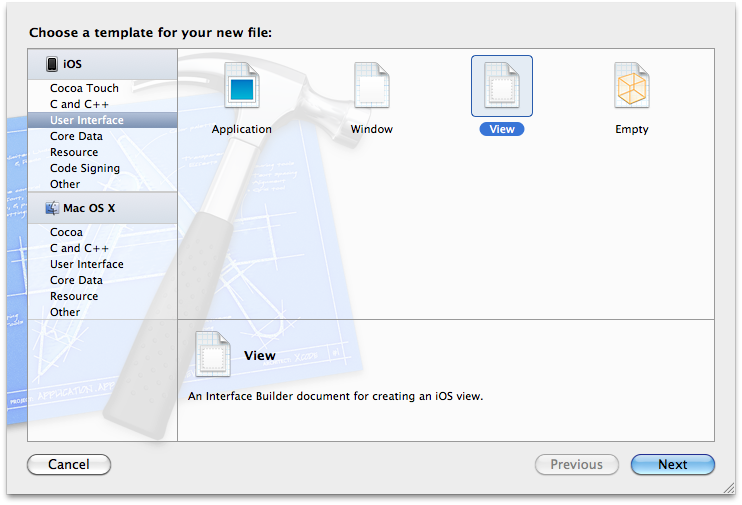
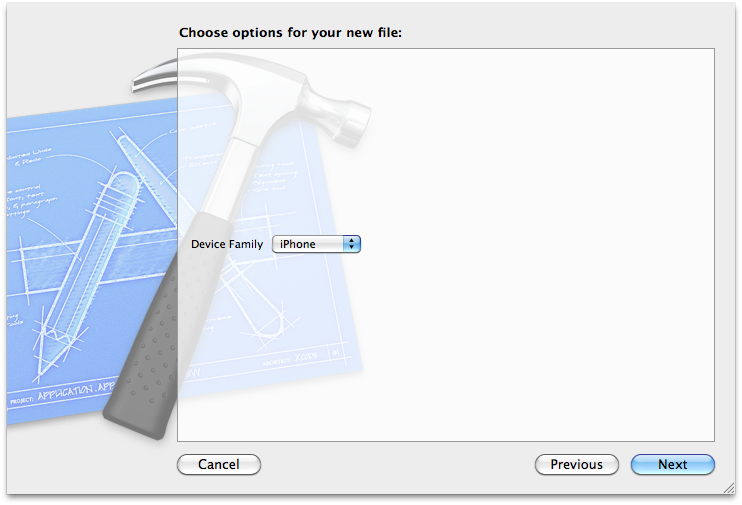
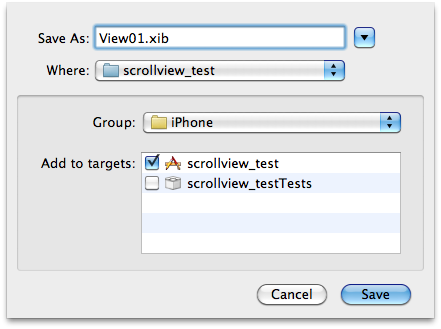
View01.xibを編集します。
まずは、Objectsに設定されているViewを削除します。
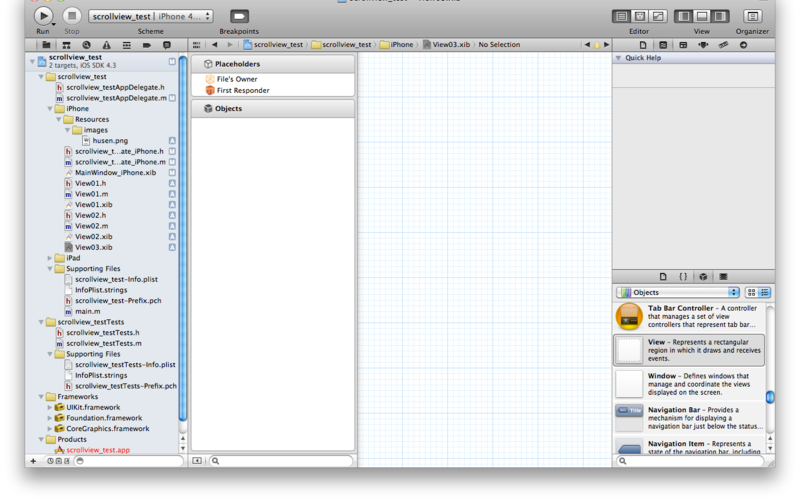
その後、新しくUIViewを設定し、UILabel,UIImageView,UITextViewを追加します。
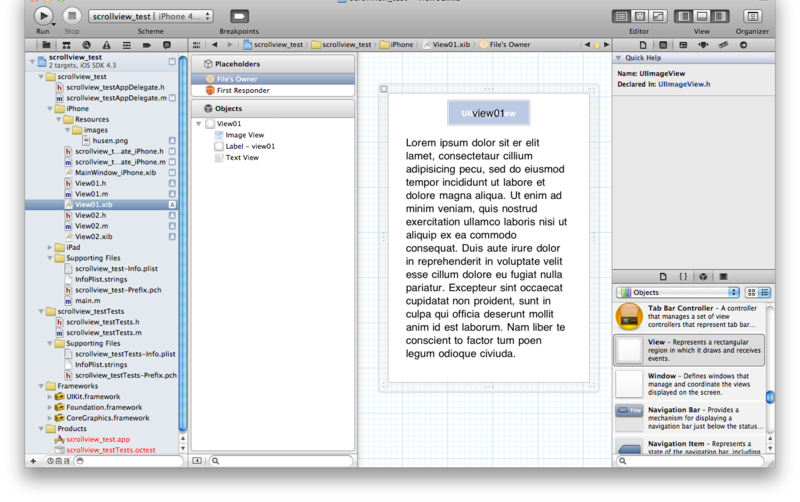
View01.xibのFile's OwnerのCustom ClassにUIViewControllerを設定します。
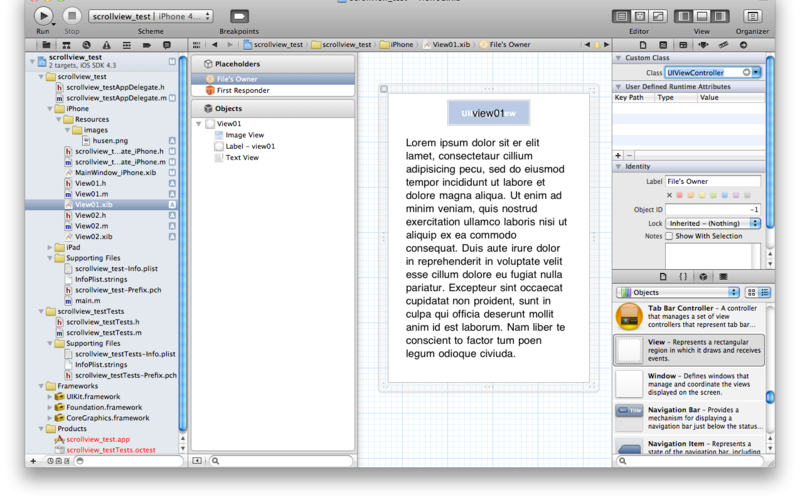
View01.xibのObjectsのViewのCustom ClassにView01を設定します。
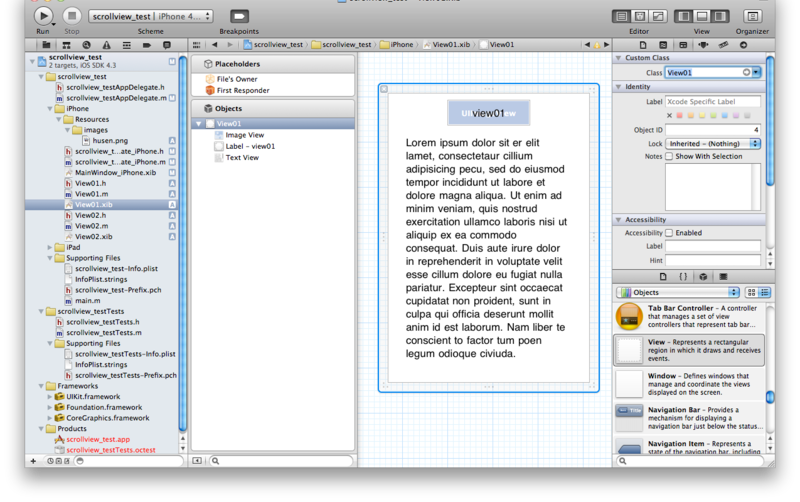
View01のlabel, imageView, textViewを設定します。
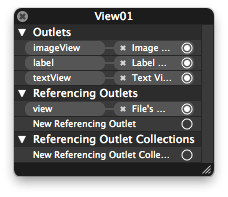
File's OwnerのviewにView01を設定します。
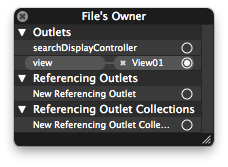
- View02.h 、View02.m、View02.xibの追加
View02も同様に作成します。
View02.h
#import <UIKit/UIKit.h> @interface View02 : UIView { IBOutlet UILabel* label; IBOutlet UIImageView* imageView; IBOutlet UIDatePicker* datePicker; } @property(nonatomic, retain) IBOutlet UILabel* label; @property(nonatomic, retain) IBOutlet UIImageView* imageView; @property(nonatomic, retain) IBOutlet UIDatePicker* datePicker; @end
View02.m
#import "View02.h" @implementation View02 @synthesize label, imageView, datePicker; - (id)initWithFrame:(CGRect)frame { self = [super initWithFrame:frame]; if (self) { // Initialization code } return self; } /* // Only override drawRect: if you perform custom drawing. // An empty implementation adversely affects performance during animation. - (void)drawRect:(CGRect)rect { // Drawing code } */ - (void)dealloc { [label release]; [imageView release]; [datePicker release]; [super dealloc]; } @end
追加したUIScrollViewにView(View01、View02)を設定
scrollview_testAppDelegate_iPhone.m
#import "scrollview_testAppDelegate_iPhone.h" #import "View01.h"; #import "View02.h"; @implementation scrollview_testAppDelegate_iPhone @synthesize myScrollView; - (BOOL)application:(UIApplication *)application didFinishLaunchingWithOptions:(NSDictionary *)launchOptions { if(NO == [super application:application didFinishLaunchingWithOptions:launchOptions]) return NO; CGFloat w = myScrollView.frame.size.width; CGFloat h = myScrollView.frame.size.height; [myScrollView setContentSize:CGSizeMake(w*2, h)]; [myScrollView addSubview:[self createViewByType:0 withFrame:CGRectMake(0, 0, w, h)]]; [myScrollView addSubview:[self createViewByType:1 withFrame:CGRectMake(w, 0, w*2, h)]]; return YES; } - (UIView*)createViewByType:(int)type withFrame:(CGRect)rect { switch(type) { case 0: { // create view UIViewController* viewController = [[UIViewController alloc] initWithNibName:@"View01" bundle:nil]; View01* view = (View01*)viewController.view; [viewController release]; // view setting [view setFrame:rect]; view.imageView.image = [UIImage imageNamed:@"husen.png"]; return view; } case 1: { // create view UIViewController* viewController = [[UIViewController alloc] initWithNibName:@"View02" bundle:nil]; View02* view = (View02*)viewController.view; [viewController release]; // view setting [view setFrame:rect]; view.imageView.image = [UIImage imageNamed:@"husen.png"]; return view; } } return nil; } - (void)dealloc { [myScrollView release]; [super dealloc]; } @end
Postgresqlレプリケーション ストリーミングレプリケーション構築メモ
Postgresql9 トリーミングレプリケーション構築メモ
本家
http://www.postgresql.jp/document/current/html/install-procedure.html
こちらのスライドがわかりやすい
http://www.slideshare.net/uptimejp/5postgresql
インストール
インストールモジュール
- gcc(4.1.2-14.el5)
- readline(5.1-1.1)
- readline-devel(5.1-1.1)
- zlib-devel(1.2.3-3)
- postgresql(9.0.3)
依存モジュールインストール
たぶん必要ないです。
- 依存モジュールのインストール
yum install gcc yum install readline yum install readline-devel yum install zlib-devel
postgresqlインストール
ソースからインストール
- postgresqlインストール
cd /usr/local/src wget ftp://ftp.postgresql.org/pub/v9.0.3/postgresql-9.0.3.tar.gz tar zxf postgresql-9.0.3.tar.gz cd postgresql-9.0.3 ./configure --enable-thread-safety make su - cd /usr/local/src/postgresql-9.0.3 make install exit
- パス設定
cat >> ~/bashrc PG=/usr/local/pgsql export PATH=$PATH:$PG/bin export MANPATH="$MANPATH":$PG/man export PGLIB=$PG/lib export PGDATA=$PG/data # ctrl+D source ~/.bashrc
- DB初期化
# 文字コードが utf-8の場合 initdb --no-locale --encoding=UTF-8
プライマリサーバ、スタンバイサーバともにインストールしてください。
ストリーミングレプリケーション構成設定
プライマリサーバ、スタンバイサーバで構成が異なりますので、注意してください。
ストリーミングレプリケーション環境を構築してからデータを投入するのであれば問題ありませんが、既にデータのあるDBを同期する場合(たいていの場合はそうだと思いますが)、プライマリサーバのベースバックアップとアーカイブログが必要になるので、ご注意ください。
- 構成イメージ
- masterサーバ: プライマリサーバ
- slaveサーバ: スタンバイサーバ(ホットスタンバイ)
- 手順概要
(1)プライマリサーバのレプリケーション構成の設定
(2)プライマリサーバの起動(設定反映)
(3)プライマリサーバのベースバックアップ取得
(4)スタンバイサーバのレプリケーション構成の設定
(5)スタンバイサーバの起動(レストアの開始)
プライマリサーバ設定
レプリケーション構成の設定
- postgresql.confの編集
wal_level = hot_standby hot_standby = off archive_mode = on archive_command = 'test ! -f /path/to/archive_log/%f && /bin/cp %p /path/to/archive_log/%f' max_wal_senders = 1 # スタンバイの数だけ必要
- WALストリーム接続許可設定追加
接続を許可するスタンバイサーバを指定します。
vi /usr/local/pgsql/data/pg_hba.conf
host replication postgres 192.168.0.101/32 trust
適当なところに作成してください
mkdir -p /path/to/archive_log
- postgresqlスタート
pg_ctl start
プライマリサーバのベースバックアップの取得
プライマリサーバにDBが存在する場合、ベースバックアップをスタンバイにコピーする作業が必要です。
- ベースバックアップ取得
# pg_start_backup
psql -c "SELECT pg_start_backup('REPLICATION SNAPSHOT')"
# ベースバックアップ取得
rsync -av --delete /usr/local/pgsql/data --exclude=pg_xlog --exclude=data/postmaster.pid /path/to/basebackup/
# pg_stop_backup
psql -c "SELECT pg_stop_backup()"
スタンバイサーバに、ベースバックアップをコピーし、restore_commandでアーカイブログを取得できるようにしておいてください。
スタンバイ側の設定
- postgresql.confの編集
vi /usr/local/pgsql/data/postgresql.conf
archive_command = 'test ! -f /path/to/archive_log/%f && /bin/cp %p /path/to/archive_log/%f' hot_standby = on max_standby_archive_delay = 30s max_standby_streaming_delay = 30s
適当なところに作成してください
mkdir -p /path/to/archive_log
- recovery.conf編集
vi /usr/local/pgsql/data/recovery.conf
standby_mode = 'on' primary_conninfo = 'host=192.168.0.100 port=5432 user=postgres' restore_command = 'scp 192.168.0.100:/path/to/archive_log/%f %p' trigger_file = '/tmp/trigger_file' archive_cleanup_command = 'pg_archivecleanup /path/to/archive_log %r'
- スタンバイサーバ起動
pg_ctl start
ベースバックアップからのレストアが起動し、WALの適用終了後、ストリーミングレプリケーションが動作します。
Postgresqlレプリケーション ストリーミングレプリケーション仕組みメモ
Postgresqlストリーミングレプリケーション(S/R)仕組みメモ
ここでは、Postgresqlのストリーミングレプリケーションについて、簡単に仕組みと種類をメモしておきます。
参考サイト
日本語訳ドキュメント(9.0.2)
http://www.postgresql.jp/document/pg902doc/html/index.html
仕組みについて正しい情報はここ
http://www.interdb.jp/techinfo/pg_sr/index.html
こちらのスライドがわかりやすい
http://www.slideshare.net/uptimejp/5postgresql
レプリケーションの種類
Postgresql(>=9.0.2)のとき。
- 表記について
下記の表記は同じものです。
-
- マスタサーバ、マスタノード、プライマリノードなど
- スレイブサーバ、セカンダリノード、スタンバイサーバなど
設定の違い
- ファイルベースのログシッピング
recovery.conf
standby_mode = 'on' restore_command = 'cp /path/to/archive/%f %p' trigger_file = '/path/to/trigger_file' archive_cleanup_command = 'pg_archivecleanup /path/to/archive %r'
- ストリーミングレプリケーション
primary_conninfoを設定する
recovery.conf
standby_mode = 'on' primary_conninfo = 'host=192.168.1.50 port=5432 user=foo password=foopass' restore_command = 'cp /path/to/archive/%f %p' trigger_file = '/path/to/trigger_file' archive_cleanup_command = 'pg_archivecleanup /path/to/archive %r'
WALストリームを送信する接続許可設定を追加(プライマリ側)
これで、セカンダリ側のwal receiverから接続要求がくると、プライマリ側のwal senderが起動します
pg_hba.conf
host replication foo 192.168.1.100/32 md5
- ストリーミングレプリケーション(ホットスタンバイ)
primary_conninfoを設定する(セカンダリ側)
recovery.conf
standby_mode = 'on' primary_conninfo = 'host=192.168.1.50 port=5432 user=foo password=foopass' restore_command = 'cp /path/to/archive/%f %p' trigger_file = '/path/to/trigger_file' archive_cleanup_command = 'pg_archivecleanup /path/to/archive %r'
WALストリームを送信する接続許可設定を追加(プライマリ側)
これで、セカンダリ側のwal receiverから接続要求がくると、プライマリ側のwal senderが起動します
pg_hba.conf
host replication foo 192.168.1.100/32 md5
ホットスタンバイ
postgresql.conf
wal_level = hot_standby hot_standby = on # プライマリ側:off セカンダリ側:on
recovery.conf
| standby_mode | 'on'を設定することでアーカイブWALファイルの最後に到達してもリカバリを終了せず、新しいWALセグメントの取得を継続します |
| primary_conninfo | wal receiverの接続設定です。pqb形式でプライマリサーバを指定します |
| restore_command | 起動時にレストアするアーカイブログを指定します。 |
| trigger_file | trigger_fileで指定したファイルを置くことで、fail over(ストリーミングレプリケーションをやめる)します。fail overしないのであれば不要 |
| archive_cleanup_command | wal receiverで取得したWALで、不要になったものを破棄するコマンドを指定します |
ストリーミングレプリケーションについて
内容
- 通常時のストリーミングレプリケーションの動作
wal senderとwal receiverの動作
- ノードを追加した時のセカンダリサーバの動作のイメージ
ベースバックアップからのレストアと、レストア終了後のスタンバイサーバとしての動作
ストリーミングレプリケーションのだいたいの動き
- レプリケーションイメージ(ホットスタンバイ)
便宜的にWALログファイルを受け取るように書いてありますが、実際はTCP接続経由のWALレコードのストリーミングデータで送受信されます。
(この書き方にしたのは、スタンバイサーバの動きがPITRのイメージに近い(ように見えた)からですが・・・)

| wal sender | コミットされたWALレコードをTCP接続経由で送信する。セカンダリサーバのwal receiverと接続する。 |
| wal receiver | 更新されたWALレコードをTCP接続経由で受信する。プライマリサーバのwal senderと接続する。 |
| startup process | 受け取ったWALを適用します。(リカバリ処理を行うプロセスと同じ) |
セカンダリノードを追加するときの動き
- レストア→ストリーミングレプリケーションのイメージ
運用中のサーバにセカンダリノードを追加する場合、ベースバックアップからのレストア処理を行った後、そのままストリーミングレプリケーションに移行します。
ここではそのイメージを載せておきます。
- レストア中
ベースバックアップにプライマリノードのアーカイブログを適用していきます。

- ストリーミングレプリケーションに移行
アーカイブログの適用が終了したら、ストリーミングレプリケーションに移行します。

recovery.confのstandby_modeが'on'に設定してあると、アーカイブWALファイルの最後に到達してもリカバリを終了せず、新しいWALセグメントの取得を継続します。
リカバリ処理を終了(フェイルオーバー)するには、trigger_fileを置く事で行えます。
pgpool-IIで負荷分散めも その2 pgpool-ha編
PostgreSQLのツール、pgpool-IIとpgpool-ha、heartbeatで負荷分散、高可用構成でサービスを構築するメモの2
前回の構成だと、pgpool-IIサーバがシングルポイントになってしまうため、heartbeat2.0とpgpool-HAを使って冗長構成にします。
参考
pgpool-HAとは
pgpool-haの本家
http://pgpool.sraoss.jp/index.php?pgpool-HA
heartbeatをつかってpgpool-IIの高可用な構成を組むときに使用する制御スクリプト。このメモのきもはどちらかというと、heartbeatのほうです。
heartbeatとは
heartbeatについてです。
http://www.linux-ha.org/
本家ユーザガイド
http://www.linux-ha.org/ClusterInformationBase/UserGuide
DRBDのサイトですが、heartbeat、CRMについてよくまとまっていて、ここを読むとかなりわかります。
http://www.drbd.jp/users-guide/ch-heartbeat.html
構成
概要
- 構築イメージ
前回のpgpool-IIによる負荷分散構成ではpgpool-IIサーバがダウンした場合、サービスが停止してしまいます。そのため、pgpool-IIサーバの冗長化が必要ですが、ここではheartbeat2.0(とCRM(Cluster Resource Manager))とpgpool-HAを使用して構築を行います。
ほかの構築方法としては、下記イメージのように、Webサーバにpgpool-IIをたててpgpool-IIがダウンしても、サービス全体がダウンしないようにする方法があります。
- webサーバにpgpool-IIをたてる場合
- heatbeatとpgpool-HAの役割
プロセスやサーバの監視はheartbeatを使って行います。pgpool-HAには、pgpoolの監視スクリプト,起動スクリプト,終了スクリプトが記述されていて、CRM構成のheartbeat2.0で実行する事でpgpoolの監視、再起動、系切り替えを行います。
インストール
postgresql、pgpool-IIについてはこちらを参考にしてください。
- libnetインストール
heartbeatに必要です。
http://libnet.sourceforge.net/
cd /usr/local/src wget ftp://ftp.eenet.ee/pub/gentoo/distfiles/libnet-1.1.2.1.tar.gz tar zxf libnet-1.1.2.1.tar.gz cd libnet ./configure --prefix=/usr/local make su - cd /usr/local/src/libnet make install exit
- heartbeat
http://linux-ha.org/wiki/Download
グループ(haclient)もついでに追加しておきます。
su - groupadd -g 1000 haclient useradd -g haclient -s /sbin/nologin -d / -M hacluster exit cd /usrlocal/src wget http://hg.linux-ha.org/lha-2.1/archive/tip.tar.bz2 tar jxf Heartbeat-STABLE-2-1-STABLE-2.1.4.tar.bz2 cd Heartbeat-STABLE-2-1-STABLE-2.1.4 ./ConfigureMe configure make su - cd /usr/local/src/Heartbeat-STABLE-2-1-STABLE-2.1.4 make install exit
- pgpool-HA
http://pgfoundry.org/projects/pgpool/からダウンロード
cd /usr/local/src wget http://pgfoundry.org/frs/download.php/2871/pgpool-ha-1.3.tar.bz2 tar jxf pgpool-ha-1.3.tar.bz2 cd pgpool-ha-1.3 ./configure cd ./src make su - cd /usr/local/src/pgpool-ha-1.3/src make install
HA構成設定
HA構成詳細
- pgpool-ha構成詳細図
- pgpoolサーバの切り替えについて
待機サーバからheartbeatによる死活監視によりアクティブなpgpoolサーバのダウンが検出されると、pgpool接続で使用する仮想IP(VIP)が待機サーバに割り当てられ、pgpoolプロセスが起動されます。クライアントからはpgpoolに接続するIPの変更はないため、瞬間的にアクセスが途切れるだけですむようになります。
- heartbeatの監視方法について
heartbeatはUDPベースの通信プロトコルを使用し、ノードの可用性を定期的にチェックします。今回は以下の通信方法でチェックします。
-
- IPユニキャスト
eth2(10.0.0.11)のUDPポート694番を使用します。
/dev/ttyS0(baud:19200)を使用します。
また、pgpool-haをheartbeat2.0で使用する場合、CRM構成モードでのheartbeatクラスタの実行が必要です。CRM構成については以下に。
- heartbeat CRM構成
heartbeatクラスタには、次のような設定ファイルが必要です。
| /etc/ha.d/ha.cf | グローバルクラスタ構成 |
| /etc/ha.d/authkeys | ノードの相互認証用キー |
CRMクラスタの場合は、heartbeat構成の一部が次の設定ファイルに記述されます。
/etc/ha.d/ha.cf
crm yes # trueでもよい
/etc/ha.d/authkeys
上記以外のクラスタ構成は、 CIB (Cluster Information Base: クラスタ情報ベース)に格納されています。
- クラスタ情報ベース
クラスタ情報ベース(CIB)は1つのXMLファイル /var/lib/heartbeat/crm/cib.xmlに記述されています。
CIBにはクラスタ構成 (cib.xmlファイルに記述される変化しない情報) および現在のクラスタ状態についての (変化する)情報の両方が含まれています。そのため、新しいクラスタ構成を作成する場合以外は、このファイルの内容を直接編集することは避けてください。(そのためのコマンドが用意されています。詳細はAPPENDIXあたりに)
HA構成設定
- ホスト設定
vi /etc/hosts
192.168.0.11 server1 192.168.0.12 server2
- 設定ファイルコピー
cp -a /usr/share/doc/heartbeat-2.1.4/ha.cf /etc/ha.d/ cp -a /usr/share/doc/heartbeat-2.1.4/authkeys /etc/ha.d/
vi /etc/ha.d/authkeys
auth 1 1 crc
vi /etc/modprob.conf
options softdog nowayout=0
cl_status hbparameter -p watchdog
vi /etc/ha.d/ha.cf
logfile /var/log/ha-log Logfacility local0 # syslog設定 keepalive 2 # 2秒間隔で監視 deadtime 10 # 10秒応答がないとエラー warntime 5 # 5秒で警告 initdead 10 # 起動時 udpport 694 # 監視udpポート serial /dev/ttyS0 # シリアルデバイス baud 19200 # シリアル通信速度 ucast eth2 10.0.0.11 # ユニキャストアドレス。サーバによって変更 watchdog /dev/watchdog # 自ノード監視 auto_failback off node server1 # uname-nで表示するサーバ名。/etc/hostsで設定したもの node server2 # uname-nで表示するサーバ名。/etc/hostsで設定したもの # ネットワーク疎通確認用IPアドレス。ルータなど ping 192.168.1.100 respawn root /usr/lib64/heartbeat/pingd -m 100 -d 5s -a default_ping_set crm true
vi /var/lib/heartbeat/crm/cib.xml
<cib admin_epoch="0" num_updates="0" epoch="1" have_quorum="true" cib_feature_revision="1.0">
<configuration>
<crm_config>
<cluster_property_set id="cib-bootstrap-options">
<attributes>
<!-- 実行時に設定される -->
<nvpair id="cib-bootstrap-options-dc-version" name="dc-version" value="2.1.4-node: aa909246edb386137b986c5773344b98c6969999"/>
</attributes>
</cluster_property_set>
</crm_config>
<nodes><!-- 実行時に設定される --></nodes>
<resources>
<!-- pgpoolのグループを追加する -->
<group id="grp_pgpool">
<!-- 監視するIPアドレスの設定 -->
<primitive class="ocf" id="pgpool_if" provider="heartbeat" type="IPaddr">
<operations>
<op id="pgpool_if_mon" interval="3" name="monitor" timeout="5" on_fail="restart"/>
</operations>
<instance_attributes id="grp_pgpool_if_instance_att">
<attributes>
<!-- 仮想IPアドレス -->
<nvpair id="pgpool_if_attr_ip" name="ip" value="192.168.0.13"/>
<!-- ネットマスク -->
<nvpair id="pgpool_if_attr_mask" name="cidr_netmask" value="24"/>
<!-- ネットワークインタフェース -->
<nvpair id="pgpool_if_attr_nic" name="nic" value="eth1"/>
</attributes>
</instance_attributes>
</primitive>
<!-- pgpoolの設定 pgpool-HAを使用してプロセス監視、起動、終了を行う -->
<primitive class="ocf" id="pgpool_proc" provider="heartbeat" type="pgpool">
<operations>
<op id="pgpool_proc_mon" name="monitor" interval="3" timeout="20" start_delay="1m" on_fail="restart"/>
</operations>
<instance_attributes id="grp_pgpool_proc_instance_att">
<attributes>
<!-- pgpoolの接続設定ファイル等 -->
<nvpair id="pgpool_conf_path" name="pgpoolconf" value="/usr/local/pgpool/etc/pgpool.conf"/>
<nvpair id="hba_conf_path" name="hbaconf" value="/usr/local/pgpool/etc/pool_hba.conf"/>
<nvpair id="pcp_conf_path" name="pcpconf" value="/usr/local/pgpool/etc/pcp.conf"/>
<nvpair id="log_file_path" name="logfile" value="/usr/local/pgpool/log/pgpool.log"/>
<nvpair id="pid_file_path" name="pidfile" value="/var/run/pgpool/pgpool.pid"/>
</attributes>
</instance_attributes>
</primitive>
</group>
</resources>
<constraints>
<rsc_location id="rsc_location_pingd" rsc="grp_pgpool">
<rule id="rscloc_pingd" score_attribute="default_ping_set">
<expression id="rscloc_pingd_1_defined" attribute="default_ping_set" operation="defined"/>
</rule>
</rsc_location>
<rsc_location id="rsc_location_grp_pgpool" rsc="grp_pgpool">
<rule id="rscloc_grp_pgpool_2" score="-INFINITY" boolean_op="or">
<expression attribute="default_ping_set" id="rscloc_grp_pgpool_2_undefined" operation="not_defined"/>
<expression attribute="default_ping_set" id="rscloc_grp_pgpool_2_zero" operation="lte" value="0"/>
</rule>
</rsc_location>
</constraints>
</configuration>
</cib>
- 起動
/etc/init.d/heartbeat start # 動作確認 crm_mon -i 5 # サービス登録 chkconfig --add heartbeat chkconfig heartbeat on
APPENDIX
- cibadmin コマンド
CIBにはクラスタ構成 (cib.xmlファイルに記述される変化しない情報) および現在のクラスタ状態についての (変化する)情報の両方が含まれています。そのため、heartbeat起動後は、cib.xmlは直接編集しないで、cibadminコマンドでリソースの追加、削除を行う必要があります。
- リソース追加
追加するリソースをadd_resource.xml(ファイル名はなんでもOKです)に記述します。
vi add_resource.xml
<resources>
<group id="grp_pgpool">
<!-- PgPool-II 192.168.0.14 -->
<primitive class="ocf" id="pgpool_proc_2" provider="heartbeat" type="pgpool">
<operations>
<op id="pgpool_proc_mon_2" name="monitor" interval="5" timeout="20" start_delay="1m"/>
</operations>
<instance_attributes id="grp_pgpool_proc_instance_att_2">
<attributes>
<nvpair id="pgpool_conf_path_2" name="pgpoolconf" value="/usr/local/pgpool/etc/pgpool_2.conf"/>
<nvpair id="hba_conf_path_2" name="hbaconf" value="/usr/local/pgpool/etc/pool_hba.conf"/>
<nvpair id="pcp_conf_path_2" name="pcpconf" value="/usr/local/pgpool/etc/pcp.conf"/>
<nvpair id="log_file_path_2" name="logfile" value="/usr/local/pgpool/log/pgpool_2.log"/>
<nvpair id="pid_file_path_2" name="pidfile" value="/var/run/pgpool/pgpool_2.pid"/>
</attributes>
</instance_attributes>
</primitive>
</group>
</resources>cibadminコマンドでadd_resource.xmlを流し込みます。
cibadmin -U -x add_resource.xml
- リソース削除
削除するリソースを直接指定します。
cibadmin -D -X '<primitive class="ocf" id="pgpool_proc_2" provider="heartbeat" type="pgpool">'
UITableViewの使い方めも その2
UITableViewの使い方めも その2。
iOSでテーブルを表示するUI、UITableViewクラスについてもう少し詳しい使い方。
テーブルビューの表示のカスタマイズ
UITableViewのカスタマイズ
基本的にInterface Builderで設定できるため、xibのほうで設定するのがいいと思います。
Interface Builderを利用しないときは、(void)viewDidLoadなどの、viewのアイテムを初期化する時に設定するようにします。また、UITableViewのメソッドで設定するパラメータは、そのテーブルのセルすべてに適用されます。
- 背景色を設定する
[myTableView setBackgroundColor:[UIColor greenColor]];
- 背景画像を設定する
// 背景画像 UIColor* col = [[UIColor alloc] initWithPatternImage:[UIImage imageNamed:@"sample_back.jpg"]]; [self.myTableView setBackgroundColor:col]; [col release];
- 境界線の設定
// 境界線 self.myTableView.separatorStyle = UITableViewCellSeparatorStyleSingleLine; // 境界線の色 myTableView.separatorColor = [UIColor redColor];
| UITableViewCellSeparatorStyleNone | 境界線なし |
| UITableViewCellSeparatorStyleSingleLine | 境界線あり |
| UITableViewCellSeparatorStyleSingleLineEtched | ipad用? |
- セクションやセルの高さ
// セクションの高さ myTableView.sectionHeaderHeight = 40; // セルの高さ myTableView.rowHeight = 100;
など。。。
セクション、セルのカスタマイズ
セクション、row単位で表示を変更する事ができます。基本的に、UITableViewDataSourceプロトコルを実装する形になります。
セクション、セルの表示を変更する
- セクションの高さを変更する
-(CGFloat) tableView:(UITableView *)tableView heightForHeaderInSection:(NSInteger)section { switch (section) { case 0: return 40; case 1: return 60; default: return 20; } }
- セクションのタイトル
-(NSString*)tableView:(UITableView *)tableView titleForHeaderInSection:(NSInteger) section { switch(section) { case 0: return @"セクション0"; case 1: return @"セクション1"; default: return @"セクション-"; } }
- セクションに画像を表示する
UIViewを設定できるため、画像以外も表示可能です。
-(UIView*)tableView:(UITableView *)tableView viewForHeaderInSection:(NSInteger)section { UIImageView* view = [[[UIImageView alloc] initWithFrame:CGRectMake(0, 0, 320, 32)] autorelease]; switch(section) { case 0: view.image = [UIImage imageNamed:@"header01.png"]; break; case 1: view.image = [UIImage imageNamed:@"header02.png"]; break; default: return nil; } return view; }
- セクションの数(グループの数)
-(NSInteger)numberOfSectionsInTableView:(UITableView*)tableView { return 3; }
- セルの数
- (NSInteger)tableView:(UITableView*)tableView numberOfRowsInSection:(NSInteger)section { switch (section) { case 0: return 2; case 1: return 3; default: return 0; } }
- セルの高さ
-(CGFloat) tableView:(UITableView *)tableView heightForRowAtIndexPath:(NSIndexPath *)indexPath { switch(indexPath.section) { case 1: return 40; case 3: return 60; default: return 0; } }
- セルの表示を細かく設定する
- (UITableViewCell*)tableView:(UITableView*)tableView cellForRowAtIndexPath:(NSIndexPath*)indexPath { static NSString* cellIdentifier0 = @"TableViewCell"; if(indexPath.section == 0) { UITableViewCell* cell = [tableView dequeueReusableCellWithIdentifier:cellIdentifier0]; if(cell == nil) { cell = [[[UITableViewCell alloc] initWithStyle:UITableViewCellStyleDefault reuseIdentifier:cellIdentifier0] autorelease]; // アクセサリタイプなし cell.accessoryType = UITableViewCellAccessoryNone; // cell 選択色なし cell.selectionStyle = UITableViewCellSelectionStyleNone; // cell 透過 cell.backgroundView.backgroundColor = [UIColor clearColor]; } // tag cell.tag = indexPath.row; // message cell.textLabel.text = @"テキスト"; return cell; } }
accesoryType
| UITableViewCellAccessoryNone | アクセサリタイプなし |
| UITableViewCellAccessoryCheckmark | チェックマーク |
| UITableViewCellAccessoryDetailDisclosureButton | 詳細ボタン。クリックイベント設定可能 |
| UITableViewCellAccessoryDisclosureIndicator | 「>」マーク |
selectionStyle
| UITableViewCellSelectionStyleNone | 選択色なし |
| UITableViewCellSelectionStyleBlue | Blue |
| UITableViewCellSelectionStyleGray | Gray |
UITableViewCellの各メソッドについては、別にまとめておく。
複数のタイプのセルを使用したサンプル
- table_view_cell_testAppDelegate.h
#import <UIKit/UIKit.h> @interface table_view_cell_testAppDelegate : NSObject <UIApplicationDelegate, UITableViewDataSource, UITableViewDelegate>{ IBOutlet UIWindow* window; IBOutlet UITableView* myTableView; } @property (nonatomic, retain) IBOutlet UIWindow *window; @property (nonatomic, retain) IBOutlet UITableView* myTableView; @end
- table_view_cell_testAppDelegate.m
#import "table_view_cell_testAppDelegate.h" #import "TableViewCellSample.h" #import "TableViewCellSample2.h" @implementation table_view_cell_testAppDelegate @synthesize window, myTableView; #pragma mark - #pragma mark Application lifecycle - (BOOL)application:(UIApplication *)application didFinishLaunchingWithOptions:(NSDictionary *)launchOptions { [self.window makeKeyAndVisible]; return YES; } - (void)applicationWillResignActive:(UIApplication *)application { } - (void)applicationDidEnterBackground:(UIApplication *)application { } - (void)applicationWillEnterForeground:(UIApplication *)application { } - (void)applicationDidBecomeActive:(UIApplication *)application { } - (void)applicationWillTerminate:(UIApplication *)application { } #pragma mark - #pragma mark Memory management - (void)applicationDidReceiveMemoryWarning:(UIApplication *)application { } /** * セクションの数 */ -(NSInteger)numberOfSectionsInTableView:(UITableView*)tableView { return 3; } /** * セクションの高さ */ -(CGFloat) tableView:(UITableView *)tableView heightForHeaderInSection:(NSInteger)section { switch (section) { case 0: return 30; case 1: return 40; default: return 20; } } /** * セクションのタイトル */ -(NSString*)tableView:(UITableView *)tableView titleForHeaderInSection:(NSInteger) section { switch(section) { case 0: return @"セクション0"; case 1: return @"セクション1"; default: return @"セクション-"; } } /** * セクションごとのセルの数 */ - (NSInteger)tableView:(UITableView*)tableView numberOfRowsInSection:(NSInteger)section { switch(section) { case 0: return 2; case 1: return 3; default: return 5; } } /** * セルの高さ */ -(CGFloat) tableView:(UITableView *)tableView heightForRowAtIndexPath:(NSIndexPath *)indexPath { switch(indexPath.section) { case 0: return 40; case 1: return 50; default: return 60; } } /** * セルの生成と設定 */ - (UITableViewCell*)tableView:(UITableView*)tableView cellForRowAtIndexPath:(NSIndexPath*)indexPath { static NSString* cellIdentifier0 = @"TableViewCellSample"; static NSString* cellIdentifier1 = @"TableViewCellSample2"; static NSString* cellIdentifier2 = @"TableViewCell"; if(indexPath.section == 0) { TableViewCellSample* cell = (TableViewCellSample*)[tableView dequeueReusableCellWithIdentifier:cellIdentifier0]; if(cell == nil) { UIViewController* viewController = [[UIViewController alloc] initWithNibName:cellIdentifier0 bundle:nil]; cell = (TableViewCellSample*)viewController.view; [viewController release]; } // set up cell return cell; } if(indexPath.section == 1) { TableViewCellSample2* cell = (TableViewCellSample2*)[tableView dequeueReusableCellWithIdentifier:cellIdentifier1]; if(cell == nil) { UIViewController* viewController = [[UIViewController alloc]initWithNibName:cellIdentifier1 bundle:nil]; cell = (TableViewCellSample2*)viewController.view; [viewController release]; } // set up sell return cell; } if(indexPath.section == 2) { UITableViewCell* cell = [tableView dequeueReusableCellWithIdentifier:cellIdentifier2]; if(cell == nil) { cell = [[[UITableViewCell alloc] initWithStyle:UITableViewCellStyleDefault reuseIdentifier:cellIdentifier2] autorelease]; } // set up cell cell.accessoryType = UITableViewCellAccessoryDisclosureIndicator; cell.selectionStyle = UITableViewCellSelectionStyleGray; cell.textLabel.text = @"テキスト"; NSLog(@"section: %d row:%d", indexPath.section, indexPath.row); return cell; } return nil; } - (void)dealloc { [window release]; [myTableView release]; [super dealloc]; } @end
- 表示イメージ